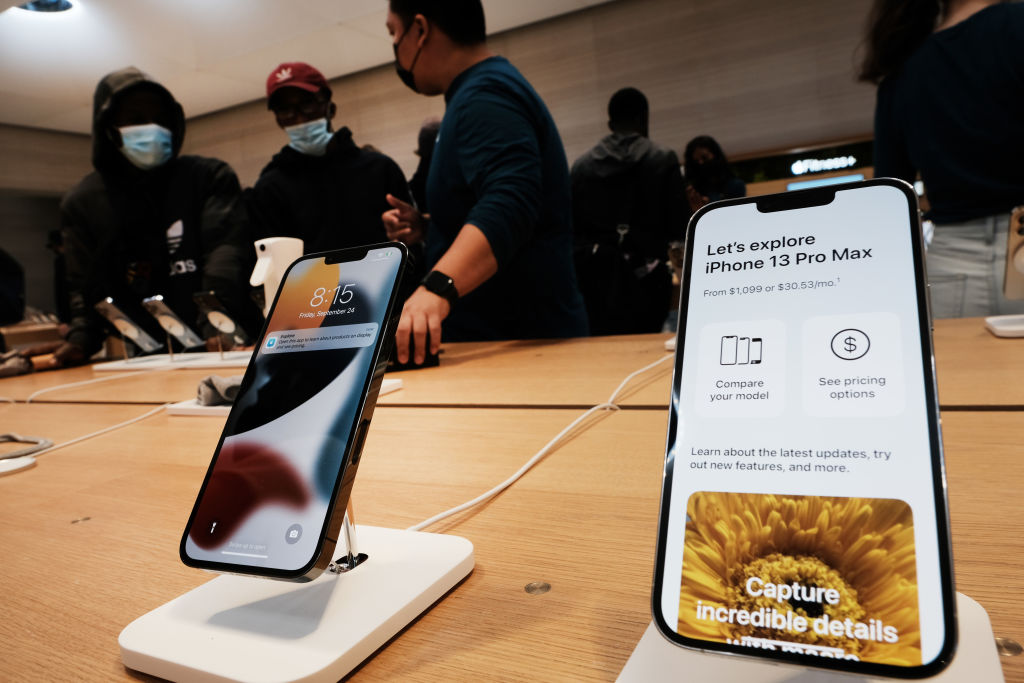
Malware is a serious threat to the security of your iPhone. It can steal your personal information, track your location, and even control your device remotely. If you suspect that your iPhone has been infected with malware, it's important to take action immediately. In this blog post, we'll go over some steps you can take to remove malware from your iPhone.Step
1: Identify the Symptoms of Malware
The first step in removing malware from your iPhone is identifying the symptoms of an infection. Some common signs of malware on your iPhone include unusual battery drain, slow performance, random pop-ups or ads, and a sudden increase in data usage. If you notice any of these symptoms, it's important to take action immediately.
Step 2: Update Your iPhone's Software
One of the easiest ways to remove malware from your iPhone is to update your device's software. Apple regularly releases software updates that include security patches that can help protect your device from malware. To check for updates, go to Settings > General > Software Update. If an update is available, follow the on-screen instructions to download and install the latest software.
Step 3: Install an Antivirus App
Another way to remove malware from your iPhone is to install an antivirus app. There are many antivirus apps available for iPhones, such as Avira Mobile Security, McAfee Mobile Security, and Norton Mobile Security. These apps can scan your device for malware and remove any infections they find.
Step 4: Delete Suspicious Apps
If you suspect that a specific app is infected with malware, delete it immediately. To delete an app, press and hold the app icon until it starts to wiggle, then tap the X in the top-left corner of the app icon. Confirm that you want to delete the app, then repeat the process for any other suspicious apps.
Step 5: Reset Your iPhone
If none of the above steps work, you may need to reset your iPhone to its factory settings. This will erase all of your data and settings, so make sure to back up your iPhone first. To reset your iPhone, go to Settings > General > Reset > Erase All Content and Settings. Follow the on-screen instructions to reset your device.
In conclusion, malware is a serious threat to the security of your iPhone, but there are steps you can take to remove it. By identifying the symptoms of malware, updating your iPhone's software, installing an antivirus app, deleting suspicious apps, and resetting your iPhone to its factory settings, you can remove malware from your device and protect your personal information.









0 Comments